Additional Features
Custom Domains
Connect your domains with Pxl to create secure, branded links.
This feature is available on the Monthly and Annual plans.
Quick selection
Connect your domain to Pxl
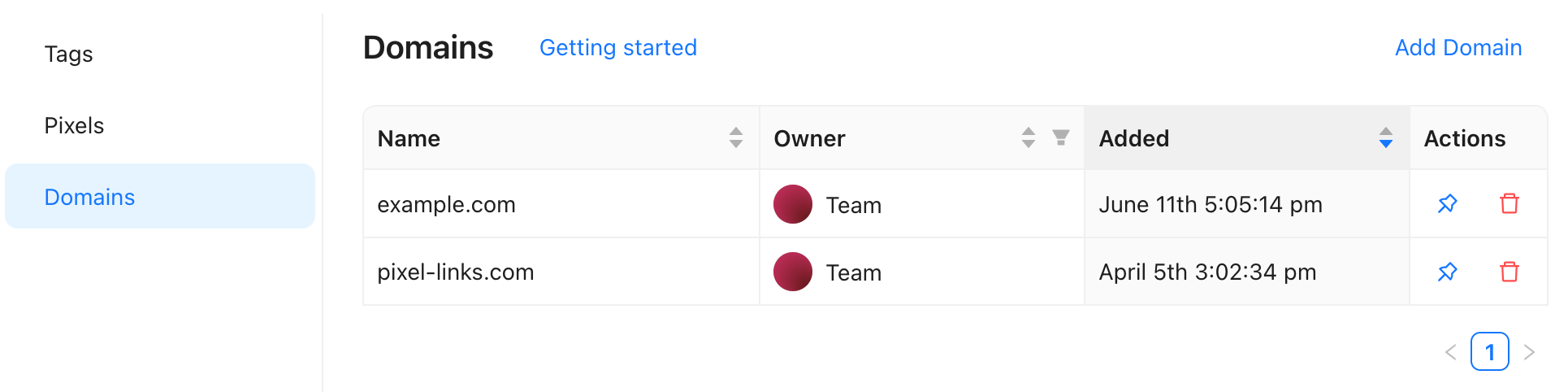
By connecting your custom domains with Pxl you will be able to create branded links. Branded links are a great way to build trust with your audience and drive clicks.
What is a custom domain?
A custom domain is a branded domain name like microsoft.com or facebook.com that is unique to your company or campaign. Domain names can be purchased from providers like Cloudflare or Namecheap to match your brand.
What is the difference between a root domain and subdomain?
Root domains are domain names in their most basic form. They consist of a top-level domain (TLD) and a second-level domain (SLD). For example:
- facebook.com
- wikipedia.org
Subdomains are a level below the root domain in the domain name hierarchy. For example:
- help.domain.com
- go.domain.com
After purchasing a domain name from your provider you can create any number of subdomains. While subdomains constitute longer URLs, they may be the best option for beginners as there is no concern of conflict with existing DNS records.
Managing custom domains
- Log in to your Pxl dashboard
- Click on Assets in the lower left corner
- Choose Domains to see your domains
- Click the Add Domain button in the top right corner to add a domain
Both admins and team members can add and remove domains. Before doing so you must configure your DNS records correctly. While each provider is different, the principles are the same.
Cloudflare users
Please select the DNS only proxy setting when creating the appropriate DNS record in Cloudflare. Pxl does not currently support the Proxied setting.
Connecting Pxl with a root domain (example.com)
To connect a root domain, go to your DNS registrar and create an A record with a value of 18.168.161.132 and an empty host name. This will create the record at root-level.
Example
You want to connect example.com to Pxl. In this case, your DNS record needs to be:
Type: A record
Host: <empty>
IP address: 18.168.161.132
If your DNS registrar does not allow empty records, you can also use the '@' symbol instead:
Type: A record
Host: @
IP address: 18.168.161.132
Please note, if you already host content at root level, for example with Wordpress, it's usually better to avoid conflicts by creating a subdomain instead (see below).
Connecting Pxl with a subdomain (link.example.com)
Subdomains require you to create a CNAME record with your chosen host name and a value of cname.pxl.to within your DNS registrar.
Example
You want to connect link.example.com to Pxl. In this case, your DNS record needs to be:
Type: CNAME
Host: link
Target/Value: cname.pxl.to
Add your domain to Pxl
After creating the correct record for your domain you must wait up to 48 hours for DNS propagation, or until the domain has begun redirecting requests to the Pxl 404 page.
Then go to the Domains page, click Add Domain, enter it and click Submit.
Remove your domain from Pxl
A domain can be removed by visiting the Domains page and clicking the remove button for the domain in question.
Be careful!
Removing a domain will cascade remove any links associated with that domain.
Set a custom error page (404) for your domain
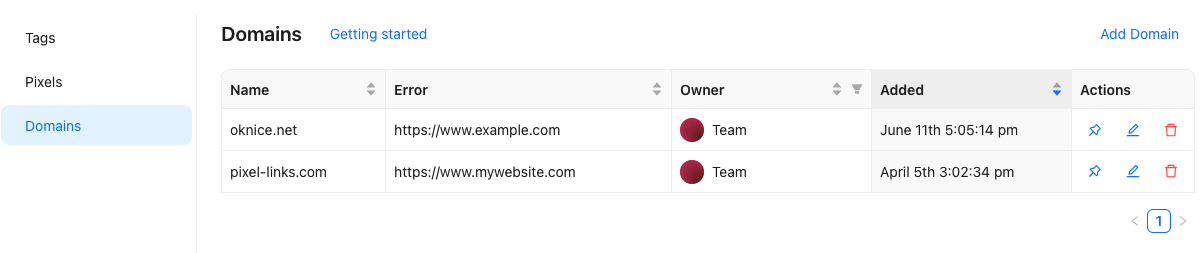
Users on the available plans can set a custom 404 page:
This feature is available on the Monthly and Annual plans.
Per default, Pxl will show the default 404 page (www.pxl.to/404) in case one of your links becomes invalid or is mistyped by your visitors.
Set your own error (404) page by following the steps below:
- Log in to your Pxl dashboard
- Click on Assets in the lower left corner
- Choose Domains to see your domains
- Click the Edit button to set a custom 404 page
HTTPS and SSL
Every domain or subdomain connected is assigned an SSL certificate for added security over HTTPS. SSL certificates will be auto-generated upon the first visit of any link created with the new domain.