Core Features
QR Codes
Create and customize dynamic QR codes that match your brand. Update the destination at any time, even after going to print.
This feature is available on the Monthly and Annual plans.
Introduction to dynamic QR codes
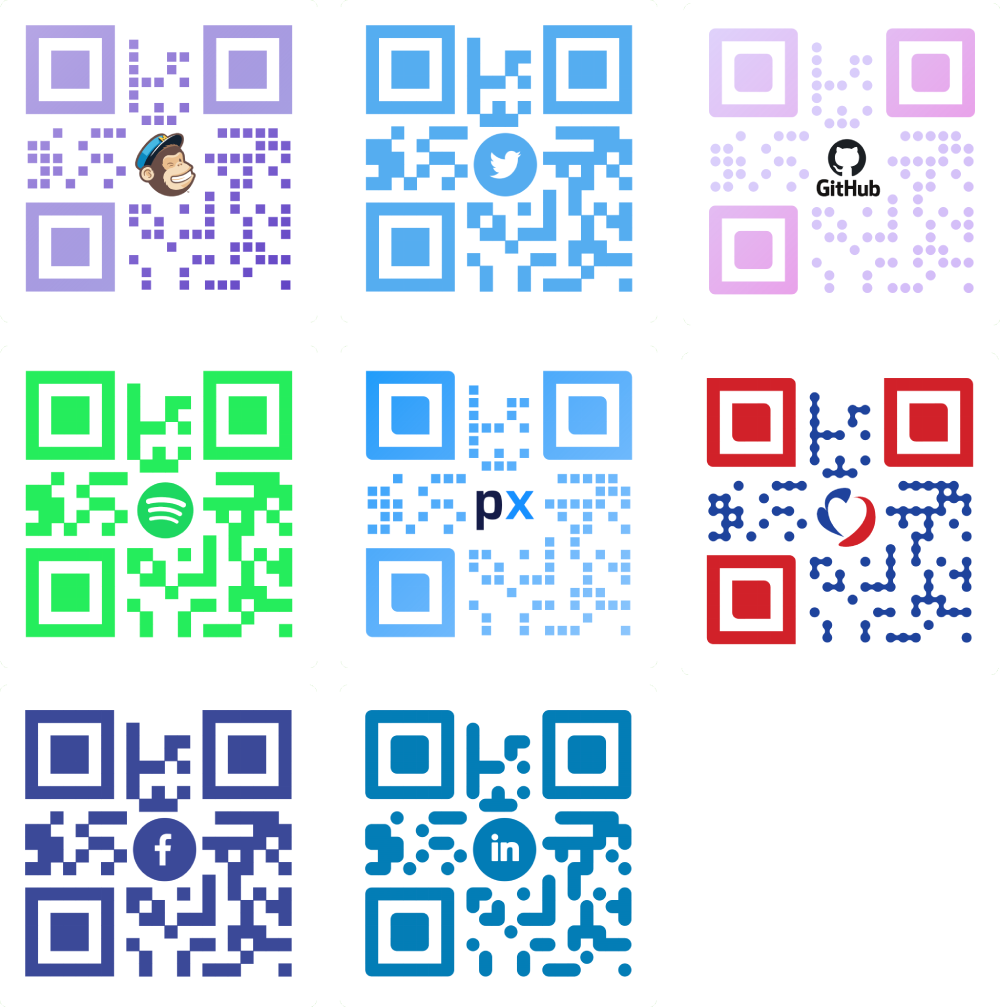
Dynamic QR codes are the perfect way to connect offline customers to online places. Their destination can be updated at any time without the need to reprint or republish, and they provide scan analytics — critical to any successful marketing campaign.
Quick tip!
Most phones support scanning codes directly from their native camera app, which is one of the many reasons QR codes are becoming so popular.
How do dynamic QR codes differ from static QR codes?
QR codes are a form of barcode. Static QR codes are exactly that, data represented in a way that is easier to read than plain text for computational devices. They contain data for a locator or identifier that usually points to a website.
Dynamic QR codes are a distinct improvement over static QR codes. They support tracking and analytics, which provide detailed insight into the performance of your campaigns. Dynamic QR codes can be edited at any time, even after going to print. They also support ad retargeting on platforms including Facebook and Google.
How do dynamic QR codes work?
Users can create and customize dynamic QR codes with our service. They'll be able to produce an on-brand code that will take those who scan it to the website or app of choice. Once scanned, key information about the scan will be displayed and aggregated within our analytics dashboard. If the user wishes to update or remove the QR code at any point, this can be achieved from within the dashboard.
Managing QR codes
All QR code designs are managed from within the QR code panel. From here, users can create, duplicate, and remove designs for QR codes. Once the design of the QR code has been completed, it can be associated with a link in the dashboard.
How to create a new QR code
Each link created within Pxl is automatically associated a dynamic QR code. By default this will be the standard black square design. A new QR code design can be created from the QR code panel. After opting to add a new code, users can customize the color, gradient and shape of the code, as well as add a logo in the center.
Once created, the design is ready to be associated with a link. To do so, select the new QR code design from the appropriate drop down when creating or updating a link. Any changes made to a link will be automatically reflected by it's corresponding QR code.
The code can be downloaded within the dashboard in SVG, PNG or JPG format. Alternatively, the QR code can be accessed at the URL [your short link].svg for example pxl.to/example.svg.
You should know!
The same QR code design can be applied to any number of links. All you need to do is associate the design with a link, as described above. There's no need to re-create a new code with every link.
How to duplicate a QR code
QR code designs can be duplicated at any time by clicking the copy icon under the code in question within the qr code panel. This will open a menu where you can make any additional changes before saving the new code design.
How to remove a QR code
To remove a QR code, click the remove icon under the code in question within the QR code panel. Be careful, as QR codes cannot be restored after removal.