Additional Features
Team Members
Collaborate with team members across campaigns. Manage everything from within a shared dashboard with different roles for each team member.
This feature is available on the Monthly and Annual plans.
Introduction to team members
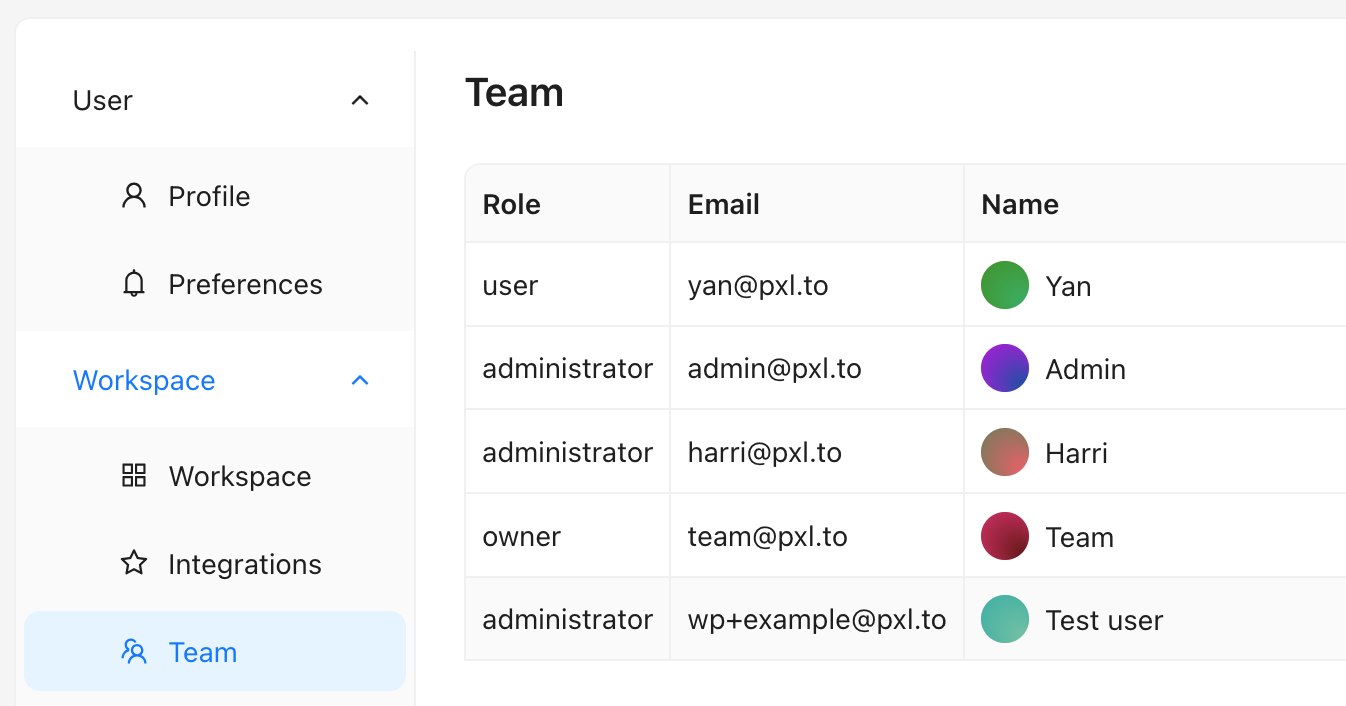
Team members are the perfect way to collaborate within Pxl across a shared dashboard. Whether a team member can modify assets created by others is determined by the role they're assigned.
What is the team member role?
Users assigned the standard team member role can see assets and analytics for the entire organisation, but can only update or delete assets that they created themselves.
What is the admin role?
Users assigned the admin role can read, update, and delete the assets of any user. Admins can also perform other high-level tasks like creating invitations for other team members, and updating their details.
Managing team members
Account owners and users assigned an administrative role can invite, update, and remove other team members.
How to invite a team member
- Log in to your Pxl dashboard
- Click on Settings in the lower left corner
- Choose Team to see your current team
- Click on Invite User in the top right corner to invite a new team member
Each individual will be sent an email inviting them to join your team, before prompting them to update their password.
How to update the details of a team member
- Log in to your Pxl dashboard
- Click on Settings in the lower left corner
- Choose Team to see your current team
- Click the Edit button of the user whose details you want to change
If you opt to update a user's email address they will be sent a confirmation email before the change is processed.
How to remove a team member
- Log in to your Pxl dashboard
- Click on Settings in the lower left corner
- Choose Team to see your current team
- Click the Remove button of the user whose details you want to change
You should know!
Removing a user will not remove any links, domains, pixels, or tags that user created and these entities will remain associated with the organisation.