Core Features
Short Links
Deprecated Feature
Short links are deprecated and only available on Legacy plans. New users should focus on QR Codes and Microsites instead.
Create short links to boost your engagement by customizing the appearance of every link you share.
This feature is available on Legacy plans only.
Introduction to short links
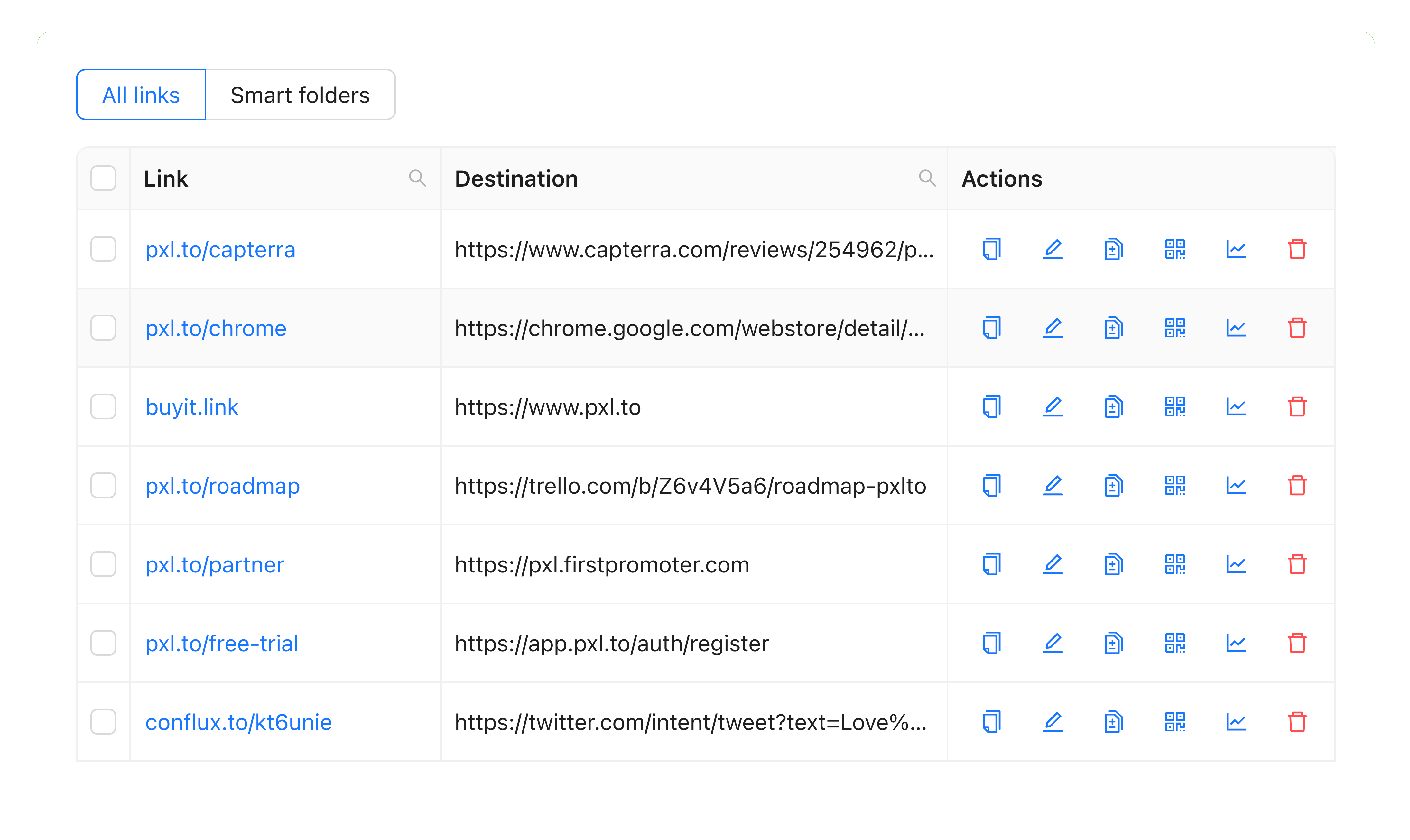
Short links transform any URL you share into a powerful marketing asset. They're far easier to remember and share and can dramatically improve traffic to your content. The Pxl service takes this further with features like best-in-class analytics that allow you to track and optimize every digital initiative.
How do links shorteners work?
The service works by transforming any long, complicated URL into a shorter, more readable link. When a user clicks the shortened version, they are redirected to the destination URL.
Managing short links
All links are managed from within the dashboard. The dashboard can be organised and filtered by a number of properties including the short name, tags, and owner.
How to create a new link
In the navigation bar on any page you can click the 'Create a short link' button to reveal the link panel.
Your default domain will be selected, and a route generated for you, however these can be changed to any other valid, available values. Add a destination URL, customise your link preview and UTM settings. You may also select any pixels and tags you'd like to associate with your link.
Once complete, save your link to make it publicly available.
You should know!
If using a custom domain, the route field is not required and can be left empty. This will allow you to redirect requests to the root domain.
How to modify a link
Properties of the link can be updated at any time. For example you can begin redirecting requests to a different URL by updating the destination.
To prevent any loss of traffic we do not allow the route or domain to be modified after creation, however links can be duplicated to a new route.
How to remove a link
To remove a link, click the remove icon under the actions column. Be careful as links cannot be restored after removal.
Bulk operations
Links can be imported and exported in bulk using the CSV format.
Importing links
This is the easiest way to upgrade to Pxl from another link management platform. To import links in bulk select the 'bulk import' text in the navigation bar.
From here you can bulk import up to 100 links at a time in CSV format. The template can be downloaded as an example of how to structure the import file.
Remember!
If importing links with a custom domain, ensure to transfer the DNS records of the domain and connect it with Pxl before beginning the import.
You can either download the example CSV file and edit it to your needs or use the example below to create a custom CSV file:
| destination | source | title | description | image | favicon | tags |
|---|---|---|---|---|---|---|
| https://google.com | pxl.to/example | Example title | Example description | https://www.pxl.to/images/brand/tiny.png | https://www.pxl.to/favicon.ico | Example tag,Another example tag |
- destination link including http/https (required)
- source link with a custom domain or default domain without http/https (required)
- title (optional)
- description (optional)
- image (optional)
- favicon (optional)
- tags need to be separated by commas (optional)
Exporting links
Exports can be useful if you decide to:
- Keep your own file-based records
- Simplify the creation of reports related to your links
- Modify links manually in a spreadsheet app and later, re-import in bulk
- Migrate to a different service (we’d be sad to see you go!)
To do so, go to the overview dashboard and check the checkboxes of each link you'd like to export, or select every link using the checkbox in the column header.
Then click the 'Export' button found towards the top right of the table.
Quick tip!
Use the various filters to make it easier to find and stage specific links for export.